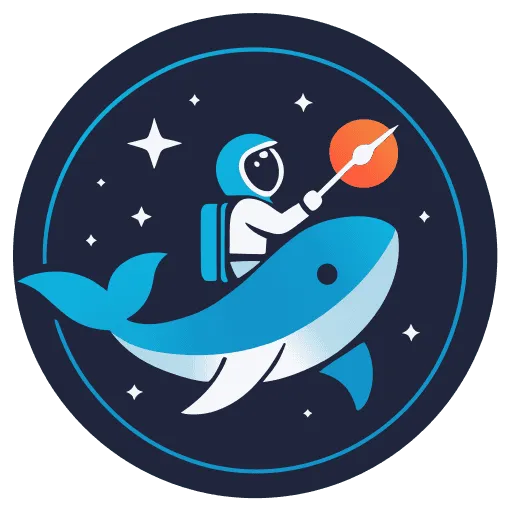Mastering Markdown: A Guide to Essential Elements
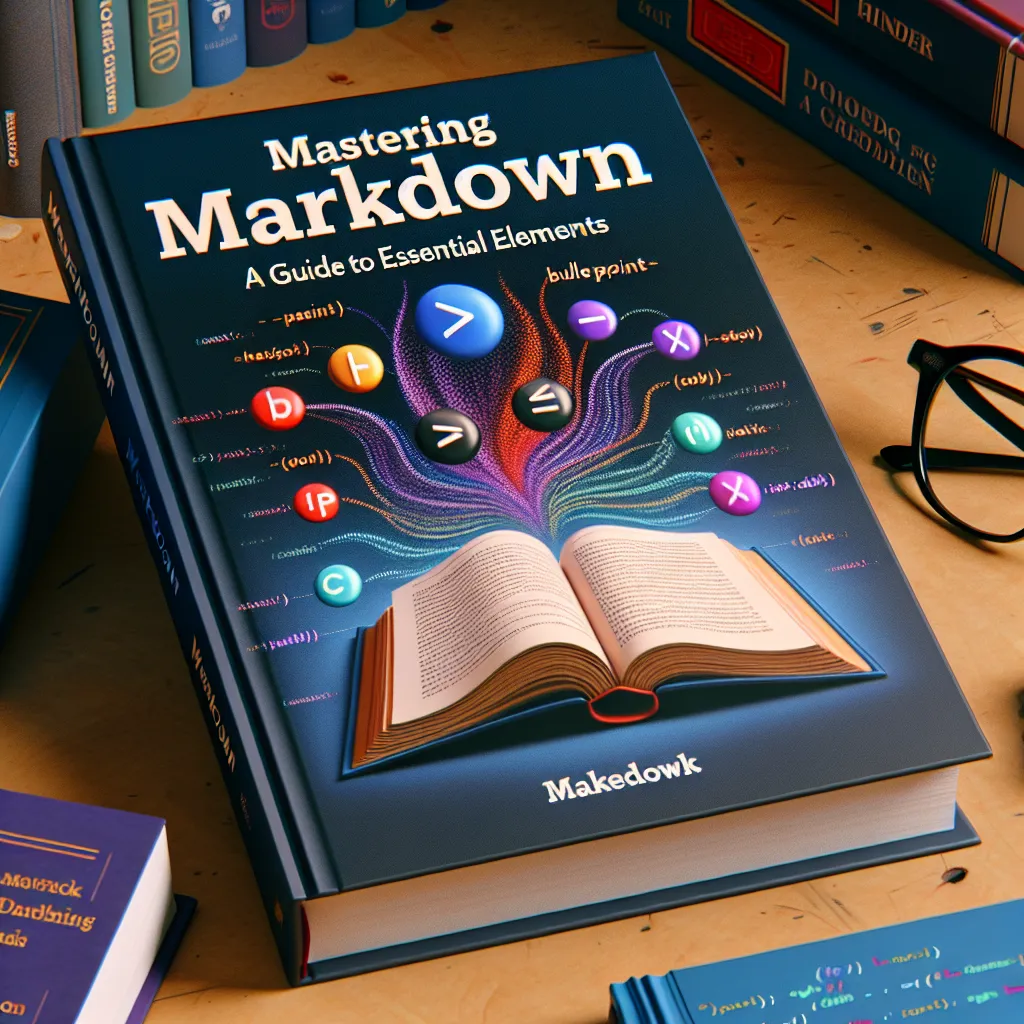
Introduction to Markdown
Markdown is a lightweight markup language that allows you to format text easily and quickly. It’s widely used for creating web content, documentation, and even e-books. In this article, we’ll dive deep into the world of Markdown and explore its many features and benefits.
Markdown was created by John Gruber in 2004 with the goal of making it easy to write and read formatted text. It has since become a popular choice for writers, developers, and content creators due to its simplicity and versatility.
Why Use Markdown?
There are many reasons why you should consider using Markdown for your writing needs:
- It’s easy to learn and use
- It’s portable and can be used across different platforms
- It produces clean and readable output
- It’s fast and efficient
- It’s widely supported by many applications and tools
Markdown allows you to focus on writing your content without worrying about complex formatting or layout. You can quickly add headings, lists, links, images, and more with just a few simple characters.
Basic Markdown Syntax
To get started with Markdown, you need to know some basic syntax. Here are some of the most commonly used Markdown elements:
| Element | Syntax |
|---|---|
| Heading | # H1, ## H2, ### H3 |
| Bold | **bold text** |
| Italic | _italicized text_ |
| Link | [link text](https://example.com) |
| Image |  |
| Blockquote | > blockquote |
| Ordered List | 1. First item |
| Unordered List | - First item |
| Code | `code` |
These are just a few examples of what you can do with Markdown. As you become more comfortable with the syntax, you’ll discover many more ways to format your text and create rich, engaging content.
Headings
Headings are used to create a hierarchy in your document. In Markdown, you can create headings using the # symbol followed by a space and the heading text. The number of # symbols determines the level of the heading. For example:
# Heading 1## Heading 2### Heading 3Emphasis
To emphasize text, you can use asterisks or underscores. A single asterisk or underscore will create italic text, while double asterisks or underscores will create bold text. For example:
_This text is italic_**This text is bold**Lists
Markdown supports both ordered and unordered lists. To create an unordered list, use asterisks, plus signs, or hyphens. For an ordered list, use numbers followed by periods. For example:
- Item 1- Item 2- Item 3
1. First item2. Second item3. Third itemUnordered list:
- Item 1
- Item 2
- Item 3
Ordered list:
- First item
- Second item
- Third item
Links
To create a link, enclose the link text in square brackets and the URL in parentheses. You can create internal links to other sections of your document by using the following syntax:
[link text](#section-id)For example, if you have a section with the heading ”## Advanced Markdown techniques”, you can create a link to it like this:
[Go to Advanced Markdown techniques](#advanced-markdown-techniques)This will create a clickable link that will take the reader directly to that section of the document.
You can also add a title for the link by enclosing it in quotes after the URL. For example:
[Visit GitHub](https://github.com/deployn/astro-deploy 'GitHub')This will render as Visit GitHub.
Images
To insert an image, use an exclamation mark followed by the alt text in square brackets and the image URL in parentheses. You can also add a title for the image by enclosing it in quotes after the URL. For example:
Code
To display inline code, enclose it in backticks. For code blocks, use triple backticks before and after the code. You can also specify the language of the code block for syntax highlighting. For example:
Inline code: console.log('Hello, World!')
Code block:
function greet(name) { return `Hello, ${name}!`;}Blockquotes
To create a blockquote, use the > symbol followed by a space and the quote text. For example:
The best way to predict the future is to invent it. - Alan Kay
Tables
You can create tables in Markdown by using pipes | and hyphens - to define the structure. For example:
| Header 1 | Header 2 | Header 3 || -------- | -------- | -------- || Cell 1 | Cell 2 | Cell 3 || Cell 4 | Cell 5 | Cell 6 |This will render as:
| Header 1 | Header 2 | Header 3 |
|---|---|---|
| Cell 1 | Cell 2 | Cell 3 |
| Cell 4 | Cell 5 | Cell 6 |
Footnotes
You can add footnotes to your content by using square brackets with a caret and an identifier [^1]. Then, at the bottom of your document, define the footnote content using the same identifier. For example:
This is some text with a footnote.[^1]
[^1]: This is the footnote content.This will render as: This is some text with a footnote.1
Task Lists
You can create task lists by using square brackets with a space [ ] for an incomplete task and [x] for a completed task. For example:
- [x] Complete task- [ ] Incomplete taskThis will render as:
- Complete task
- Incomplete task
Strikethrough
To create strikethrough text, use two tildes ~~ before and after the text. For example:
~~This text is strikethrough~~This will render as: This text is strikethrough
Horizontal Rules
To create a horizontal rule, use three or more asterisks, hyphens, or underscores on a line by themselves. For example:
Markdown Editors and Tools
While you can write Markdown in any text editor, there are many specialized Markdown editors and tools available that can make your life easier. Here are a few popular options:
- Typora - A minimalist Markdown editor for Windows, Mac, and Linux
- Visual Studio Code - A powerful code editor with built-in Markdown support
- Dillinger - An online Markdown editor with live preview
- StackEdit - An online Markdown editor with real-time collaboration
- Bear - A note-taking app for macOS and iOS with Markdown support
- Obsidian - A powerful note-taking app with Markdown support and backlinking features
- Notion - A versatile productivity tool with Markdown support and database features
- HackMD - An online Markdown editor with real-time collaboration and version control
- Joplin - An open-source note-taking app with Markdown support and end-to-end encryption
- iA Writer - A distraction-free writing app for Mac, iOS, and Android
- Markdown Monster - A powerful Markdown editor for Windows
- Github - A web-based platform for version control and collaboration that supports Markdown
These are just a few examples of the many Markdown editors and tools available. Choose the one that best fits your needs and workflow.
Markdown for Different Use Cases
Markdown is a versatile language that can be used for many different purposes. Here are a few examples:
Blogging
Many blogging platforms, such as Ghost, Hashnode, Dev.to, Medium, and WordPress, support Markdown. You can write your blog posts in Markdown and easily convert them to HTML for publishing._createMdxContent
Documentation
Markdown is a popular choice for creating documentation, especially for software projects. Tools like GitBook, Read the Docs, MkDocs, Docusaurus, Docz and Sphinx allow you to create beautiful documentation from Markdown files.
E-books
You can use Markdown to write and format e-books. Tools like Pandoc, Calibre, and Leanpub can convert your Markdown files into various e-book formats, such as EPUB and MOBI.
Presentations
Believe it or not, you can even create presentations using Markdown. Tools like reveal.js, Marp, Remark, and GitPitch allow you to create slideshows using Markdown syntax.
Conclusion
Markdown is a powerful and versatile language that can help you create beautiful and functional content quickly and easily. Whether you’re a writer, developer, or content creator, learning Markdown is a valuable skill that can save you time and effort.
In this article, we’ve covered the basics of Markdown syntax, as well as some advanced techniques and tools. We’ve also explored some of the many use cases for Markdown, from blogging and documentation to e-books and presentations.
If you’re new to Markdown, don’t be intimidated by the syntax. Start with the basics and gradually work your way up to more advanced techniques. With practice and patience, you’ll soon be a Markdown master!
Additional Resources
If you want to learn more about Markdown, here are some additional resources to check out:
- Markdown Guide - A comprehensive guide to Markdown syntax and best practices
- CommonMark Spec - A standardized specification for Markdown
- GitHub Markdown Guide - A guide to using Markdown on GitHub
- Markdown Cheatsheet - A quick reference guide to Markdown syntax
- Markdown Tutorial - An interactive tutorial for learning Markdown
- Awesome Markdown - A curated list of Markdown tools, libraries, and resources
With these resources and the knowledge you’ve gained from this article, you’ll be well on your way to mastering Markdown and creating amazing content. Happy writing!
Footnotes
-
This is the footnote content. ↩