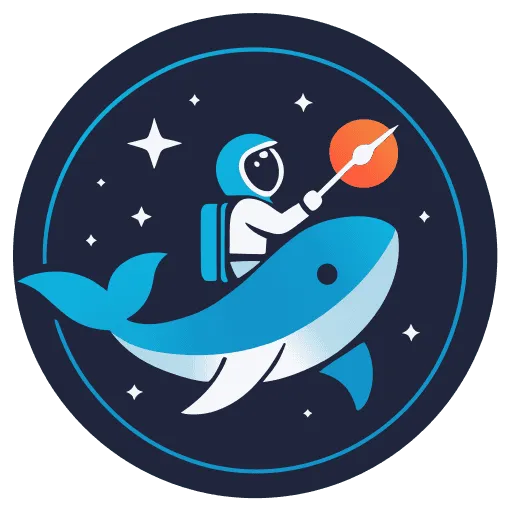Dockerizing Front-End Development
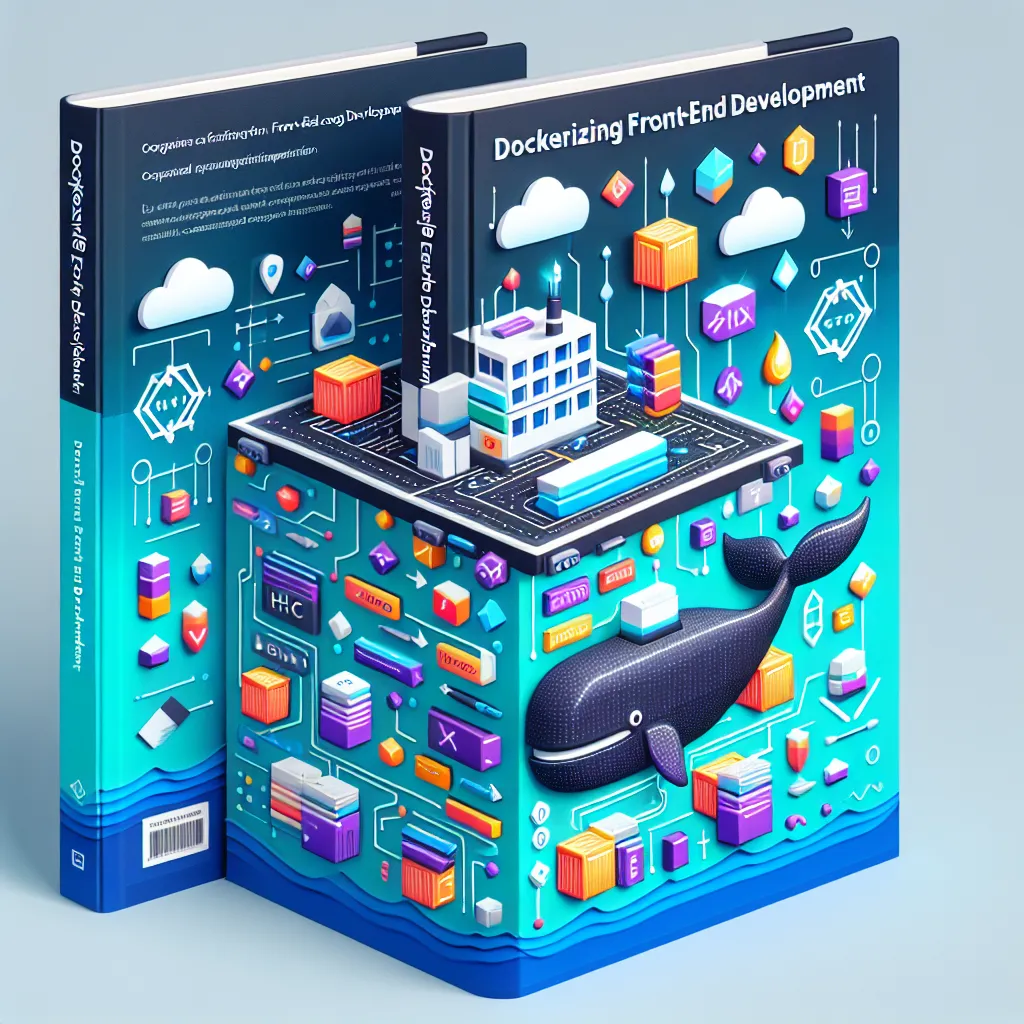
In the dynamic world of front-end development, ensuring consistency and portability across different environments can often be a challenge. Docker, a powerful tool for creating, deploying, and running applications by using containers, offers a solution to this problem. This blog post delves into the nitty-gritty of dockerizing your front-end development environment to enhance productivity and ensure a seamless workflow.
Key Takeaways
| Aspect | Details |
|---|---|
| What is Docker? | A platform that uses containers to make it easier to create, deploy, and run applications in any environment. |
| Benefits |
|
| Requirements |
|
| Implementation Steps |
|
| Best Practices |
|
| Tools |
|
| Common Challenges |
|
| Solutions |
|
Introduction to Dockerizing Front-End Development
Dockerizing your front-end development environment involves creating a Docker container that encapsulates your development environment and its dependencies. This approach not only ensures that all developers on a team are working within the same environment but also simplifies the process of setting up new development environments.
Benefits of Docker in Front-End Development
- Consistency: Docker containers provide a consistent environment for every member of your team, regardless of their local setup.
- Collaboration: Easy to share development environments without the “works on my machine” issue.
- Simplified Dependency Management: All dependencies are contained and managed within the Docker container.
- Quick Setup: New team members can get started with development quickly, without lengthy environment setup processes.
Getting Started
Before diving into the implementation, ensure that you have Docker installed on your machine. Familiarity with basic Docker commands and concepts such as images, containers, and Dockerfiles is also beneficial.
Implementation Steps
- Create a Dockerfile: This file contains instructions for building your Docker image. It specifies the base image to use, the dependencies to install, and the commands to run.
# Use the official Node.js image as a parent imageFROM node:14
# Set the working directoryWORKDIR /app
# Copy package.json and install dependenciesCOPY package.json .RUN npm install
# Copy the rest of your app's source codeCOPY . .
# Expose port 3000 and start your appEXPOSE 3000CMD ["npm", "start"]- Build the Docker Image: Once your Dockerfile is ready, build the image using the following command:
docker build -t my-frontend-app .- Run the Container: After building the image, run your app in a container:
docker run -p 3000:3000 my-frontend-appBest Practices
- Use Official Base Images: Always opt for official images as your base image to ensure reliability and security.
- Minimize Image Layers: Combine commands in your Dockerfile to reduce the number of layers in your image, which can help to reduce build times and image size.
- Leverage Docker Compose: For projects that require multiple containers (e.g., front-end, back-end, database), consider using Docker Compose to manage them easily.
Common Challenges and Solutions
- Live Reloading: To enable live reloading, mount your project directory as a volume in the container:
docker run -v $(pwd):/app -p 3000:3000 my-frontend-app- API Calls: For network issues related to API calls from within Docker, consider using Docker’s network settings or set your container to use the host’s network with
--network="host".
Dockerizing your front-end development environment can significantly streamline your development process and ensure that all team members are on the same page. By following this guide, you’ll be well on your way to leveraging Docker’s benefits in your front-end projects. Happy coding!