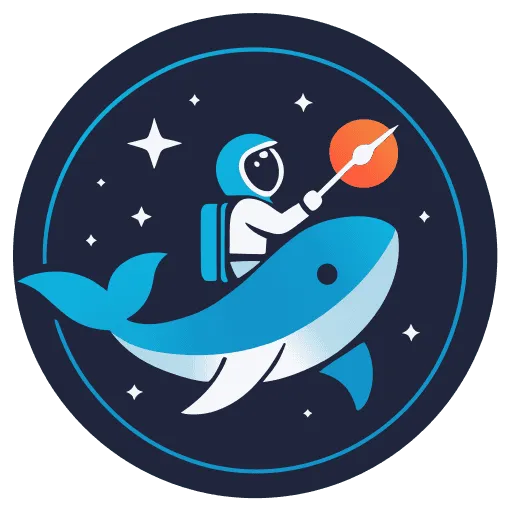Debugging Tips for Astro.js Applications

Debugging is an essential skill for developers, and when working with Astro.js applications, having efficient debugging techniques can save you time and frustration. In this blog post, we will explore some valuable tips to help you debug your Astro.js projects effectively.
Key Takeaways
| Tip | Description |
|---|---|
| Utilize Astro Devtools | Use Astro Devtools to inspect components, track state changes, and debug your application easily. |
| Console.log Strategically | Place strategic console.log statements in your code to track variables, function outputs, and pinpoint issues quickly. |
| Check Dependencies Versions | Ensure your package dependencies are up to date to avoid compatibility issues that could lead to bugs in your Astro.js app. |
| Use Breakpoints in VS Code | Leverage breakpoints in VS Code to pause execution at specific points in your code and analyze the program’s state during runtime. |
| Test with Different Browsers | Test your Astro.js app on various browsers to catch any browser-specific bugs that may arise and ensure cross-browser compatibility. |
1. Utilize Astro Devtools
Astro Devtools is a powerful tool that allows you to inspect components, track state changes, and debug your Astro.js application effectively. By utilizing Astro Devtools, you can streamline the debugging process and gain insights into the inner workings of your app.
2. Console.log Strategically
Strategic placement of console.log statements can be a lifesaver when debugging your Astro.js application. By logging variables, function outputs, or specific states, you can trace the flow of your code and identify potential issues swiftly.
// Example of using console.log to debugconsole.log('Variable x:', x);3. Check Dependencies Versions
Keeping your package dependencies up to date is crucial to prevent compatibility issues that could introduce bugs into your Astro.js project. Regularly check for updates and ensure all dependencies are compatible with the latest version of Astro.js.
4. Use Breakpoints in VS Code
VS Code offers a powerful debugging feature with breakpoints that allow you to pause execution at specific points in your code. By setting breakpoints strategically, you can analyze the program’s state at runtime and pinpoint bugs more efficiently.
5. Test with Different Browsers
Testing your Astro.js application on various browsers is essential to ensure cross-browser compatibility and catch any browser-specific bugs that may arise. By testing on different browsers, you can identify and resolve issues before they impact the user experience.
By incorporating these debugging tips into your workflow, you can enhance your debugging skills and troubleshoot your Astro.js applications more effectively. Remember, debugging is a fundamental aspect of software development, and mastering these techniques will make you a more efficient and productive developer. Happy debugging!